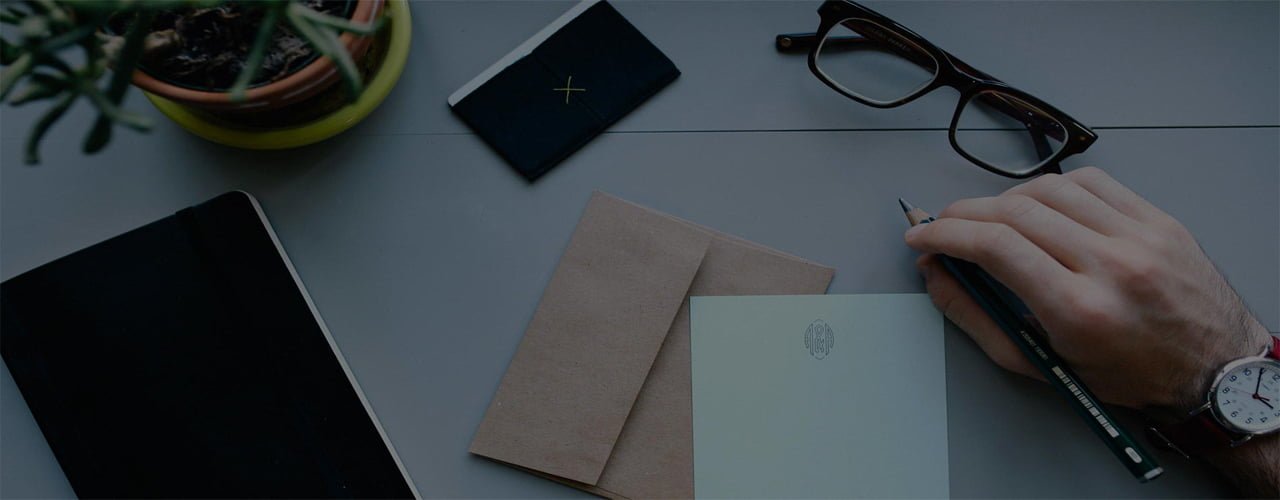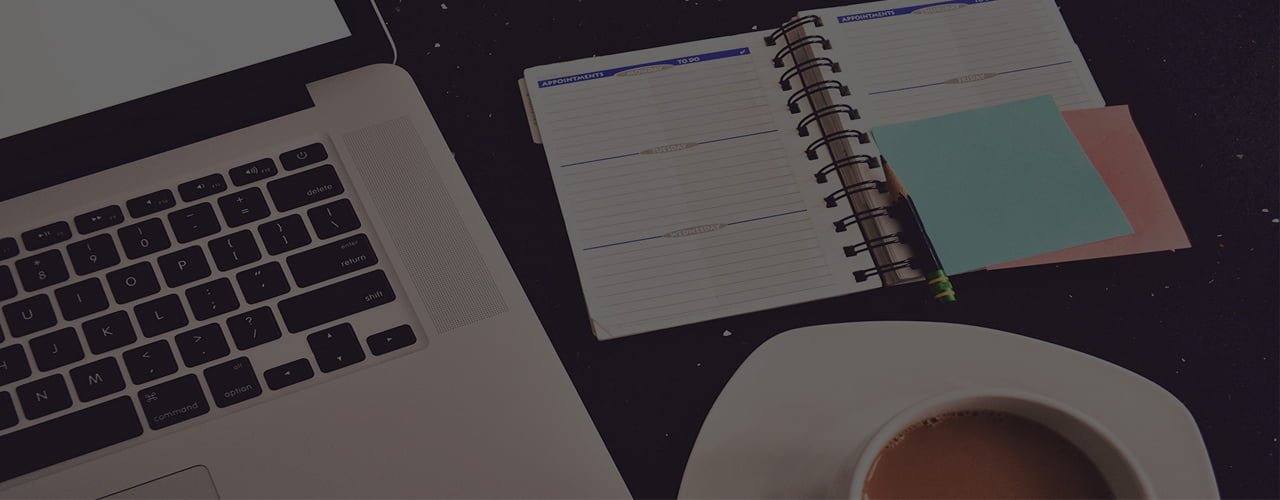Moving / Transferring from other Web Host (ZERO DOWNTIME!)
DO NOT CHANGE YOUR NAMESERVERS JUST YET NOR DELETE YOUR CURRENT WEB HOST!
Establish a hosting account with us. You will then be able to access your new account via the server’s hostname which you will get on your setup email. Start uploading your website files to your domain folder through FTP or any other site publishing software (FrontPage, Dreamweaver, HomeSite, etc.)
In your welcome email, you will get a temporary link to access your NEW web site before anything goes live. Verify that everything is working on your NEW site (graphics, web pages, links, etc…)
Once verified, go to your registrar and change your “name servers” to those that are mentioned in your setup email.
Your site will be updated WORLDWIDE within 24-72 hours. Note: although you may be able to see your site is on your new server within possibly within 12 hours, please allow a complete 72 hour cycle before you delete your old host.
Enjoy your new site @ capitanhosting.com If you have any problems during the transfer, please have a live chat session with our support staff and let us know what you’ve done so far, and we’ll help you finish it all up! EVEN IF YOU DO IT RIGHT, drop us a line and let us know that you love the speed
If you already bought a domain name and want to host with us:
First step is you establish a web hosting account with us. Start by ordering any of our premium web hosting plans.
After your payment is verfied you will get your setup email within 30 seconds. In there will be all your usernames / passwords that grant you access to the server via your assigned server hostname. Proceed to upload your files to the server via the server’s hostname. MAKE SURE YOU PUT EVERYTHING IN YOUR DOMAIN FOLDER and MAKE SURE YOU RENAME YOUR HOMEPAGE “index.html” ALL LOWER CASE. Then use the temporary link provided in the email to view your site.
Once you have everything verfied go to the place where you originally registered your domain (your registrar).
In your setup email(s) there will be a pair of DNS or Nameservers. Use those DNS to change them for your domain. If you don’t have a domain control panel (that is where you usally can do these changes) please email your registrar or call them and tell them to change your name servers to those provided to you in your setup email from us.
****Pls. refer to the “New Account Created” email you received when you purchase web hosting service to know which Name Server you are in.
After the DNS changes has been made your domain will now begin to point to your server with capitanhosting.com. This will take 24-72 hours to resolve along the whole world as every ISP updates their DNS at different times.
If after 24 hours you can not access your domain via www.yourdomain.com please do a whois on your domain make sure your name servers show up as those provided in your setup email. If they do not, contact your registar right away to get it corrected.